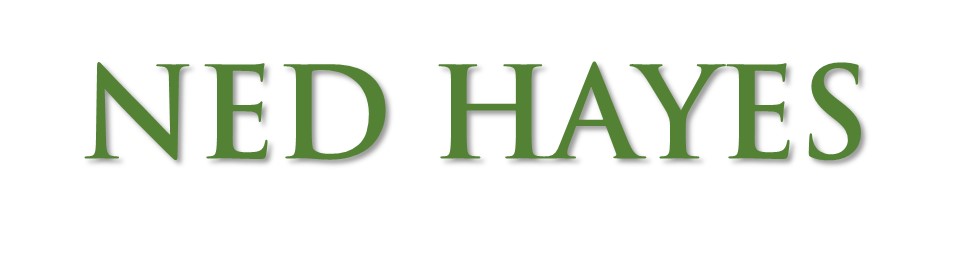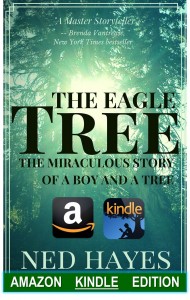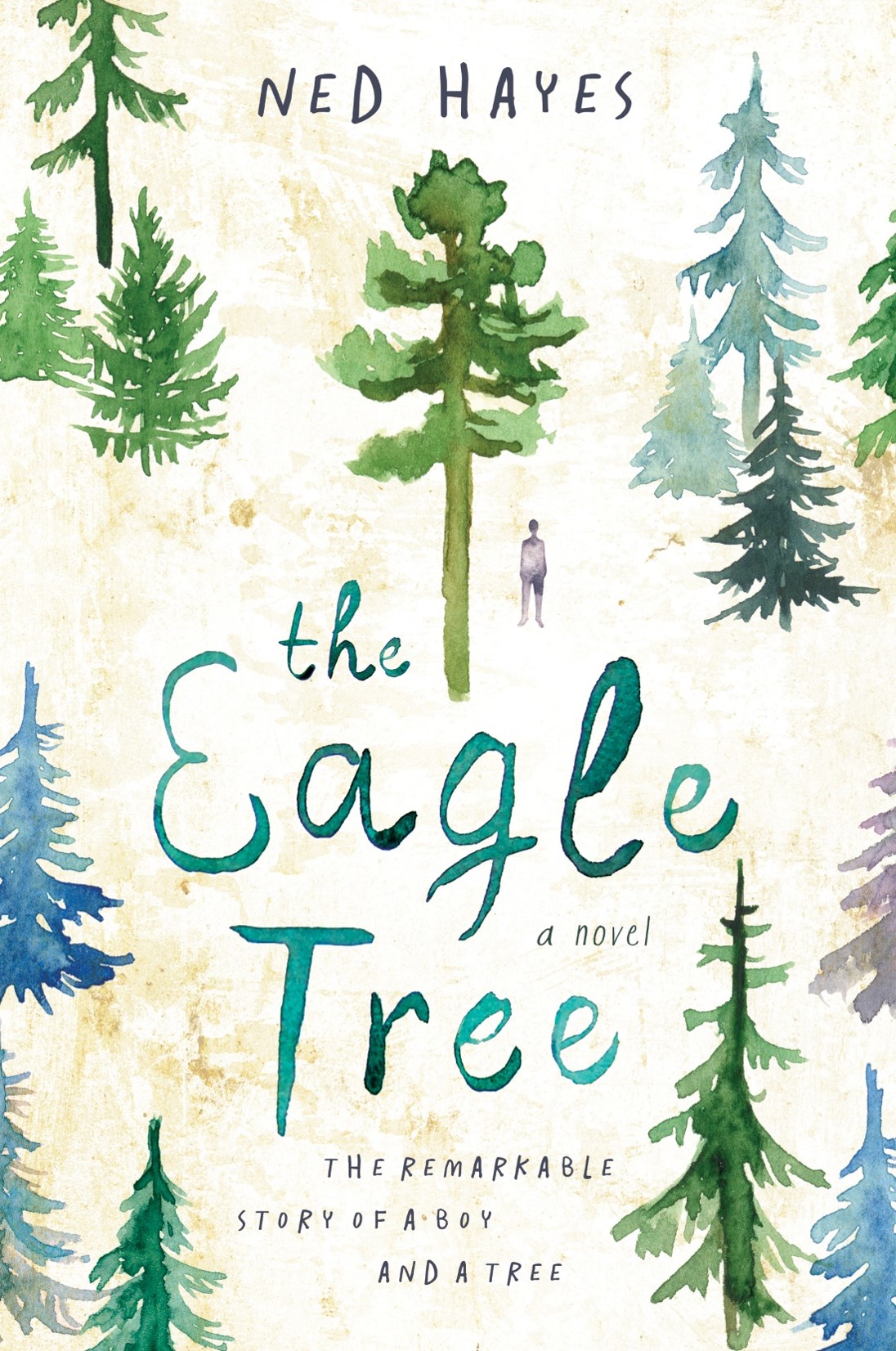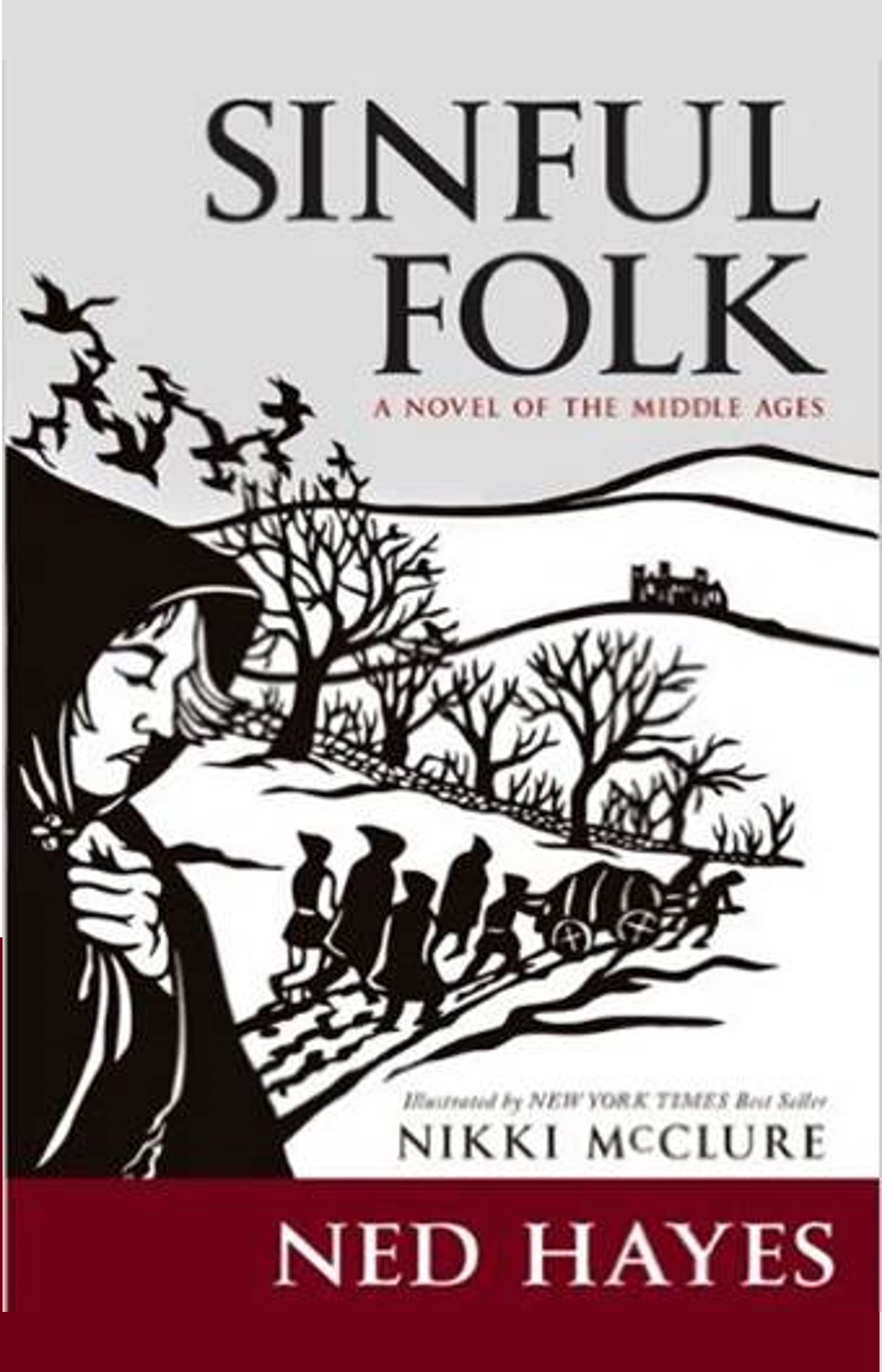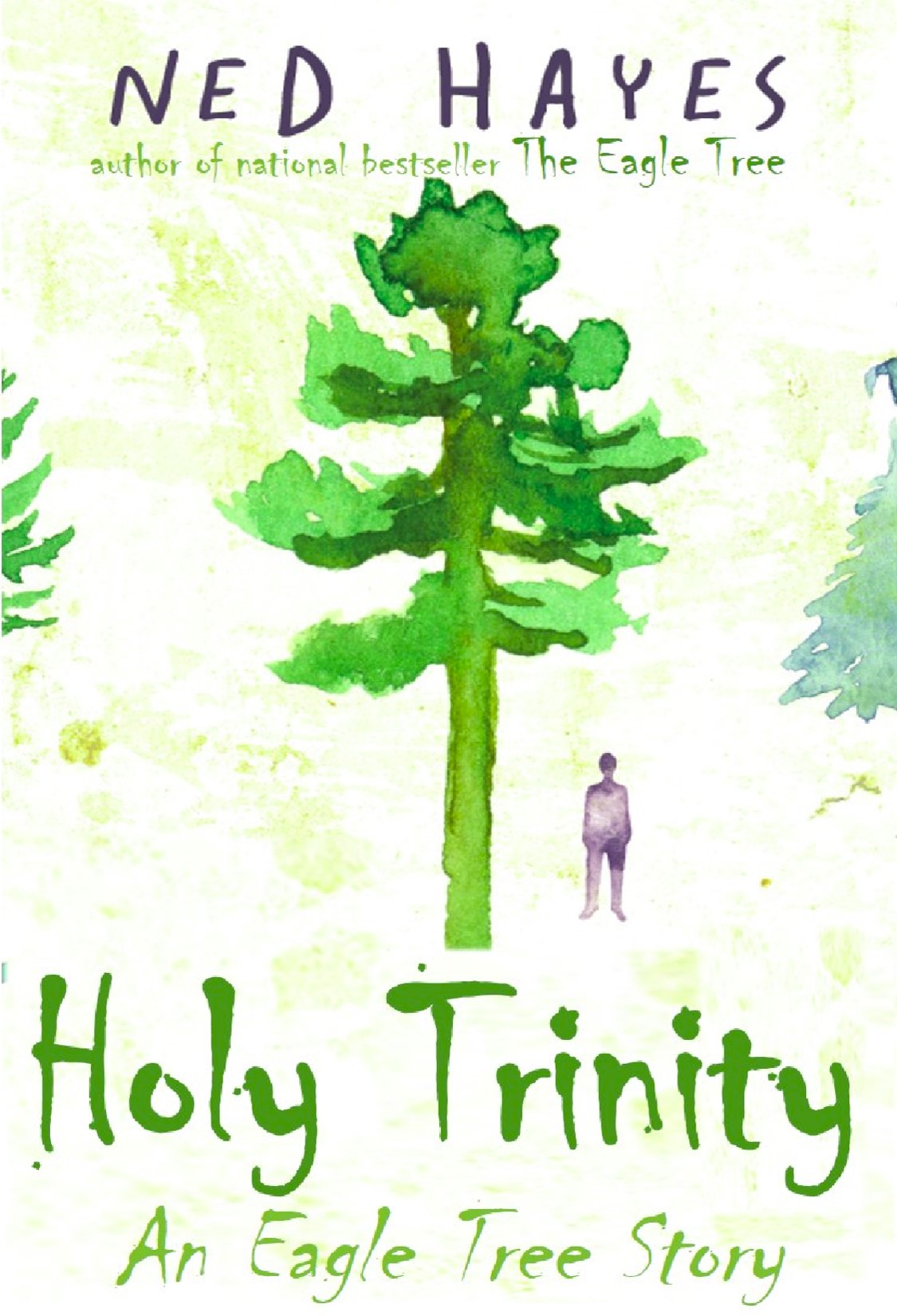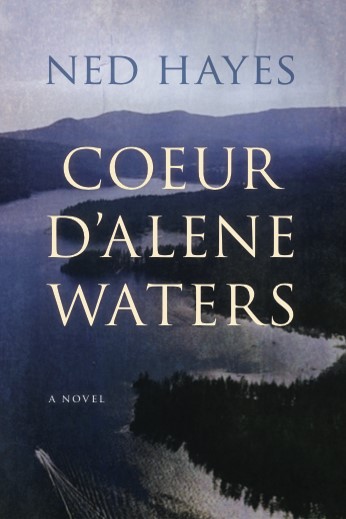There are two options to get your eBook onto your Kindle.
OPTION 1: Set up Send-to-Kindle
Your Kindle already has a Send-to-Kindle e-mail address associated to it – e.g. johnsmith@kindle.com or johnsmith@free.kindle.com. If you aren’t sure what this is then you can look it up by going into the settings on your Kindle/Kindle app.
Please note: In order for your Kindle to receive the file, the email that you use to send the file needs to be registered on your ‘Approved Personal Document E-mail List’ in your Amazon account. This only has to be done once, and you can add this by going to ‘Manage Your Content and Devices’ in your account once you have logged on to the Amazon website, then going to the ‘Settings’ tab, scrolling down to ‘Personal Document Settings’, and then to ‘Approved Personal Document E-mail List’ and clicking on ‘Add a new approved e-mail address’.
Now that you’ve checked the email address, you can proceed.
Email the new .mobi or KINDLE book file directly to that email address.
For more information, please see Amazon’s Kindle help section.
OPTION 2: Download and transfer via your computer
1. Choose the ‘Kindle’ link on the download page, then right click ‘Download the Kindle file to your computer’.
2. Select the ‘Save Link as’ option (Note: in some browsers, this may say ‘Save target as’ or ‘Download Linked File as’) and save the file somewhere you can easily find it, for example, in the ‘My Documents’ folder.
3. Then, connect the Kindle to the computer’s USB port with the cable provided with your device.
4. The Kindle will show up as a new drive on your computer. If this does not pop up automatically, you can open this from ‘My Computer’, where your device should be listed. It may take a few minutes for your computer to pick up your device.
5. Copy, or drag and drop, the eBook from where you saved it on your computer to the folder labelled ‘documents’ in the Kindle folder.
6. Disconnect the Kindle from the computer by clicking on the ‘Safely Remove Hardware’ icon in the bottom right of your screen (or if you are a Mac user, ‘eject’ your device). The eBook will appear in your Kindle library on your device. Be sure not to disconnect the Kindle until the little silver block at the bottom right stops spinning around.
NOTE: Accessing your eBook across different Kindle devices
When you transfer your file using the Send-to-Kindle email address, it will also appear in the cloud area of your other Kindle apps that are registered to that account. Each device or app is allocated a different Send-to-Kindle address so your eBook won’t automatically appear in your library on the other devices. However, it is easy to download these to your device. All you need to do is go to the cloud area, click on the book and it will download it to that device.
Alternatively, it will also appear in your library when you log in to your Amazon account and go to ‘Manage Your Content and Devices’ then ‘Your Content’. You will be able to ‘Deliver’ each file to each or all of your devices registered to your Amazon account by clicking the Actions box by each eBook, or by going into your Cloud Drive.